Using the Application¶
1. Logging In¶
Accessing the Application¶
Important: For security reasons, change your password upon first login. Default credentials should only be used for initial access.
-
Open the Application:
- Navigate to the Deployaroo application URL in your web browser.
-
Enter Credentials:
- Input your username in the 'Username' field.
- Enter your password in the 'Password' field.
-
Access the Application:
- Click the
Loginbutton to access your account.
- Click the
Note: Default credentials are admin / password
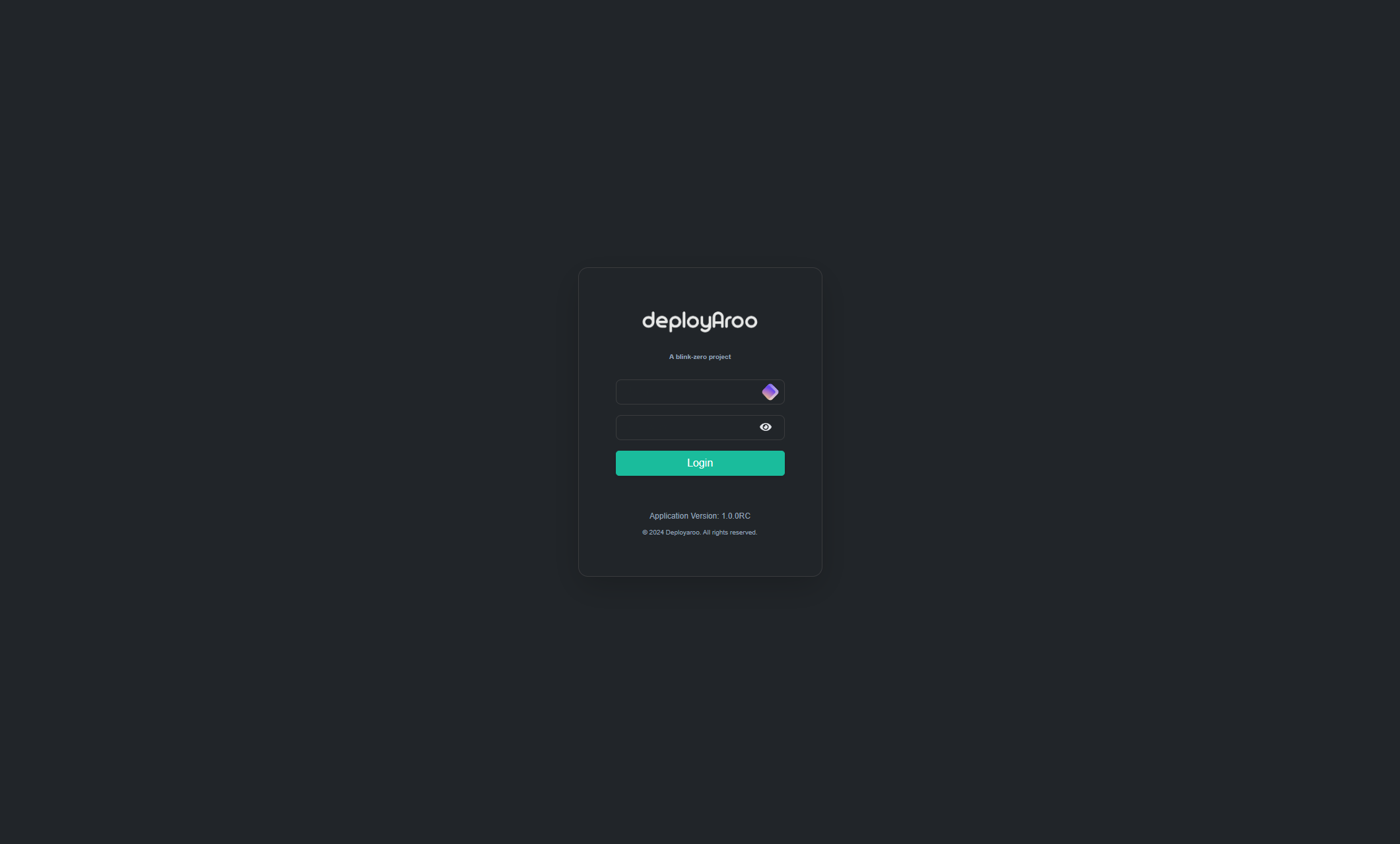
2. Navigating the Dashboard¶
Understanding the Dashboard Overview¶
Tip: The dashboard is your central hub for monitoring and managing your virtual machines. Familiarize yourself with its layout for efficient operation.
-
Access the Dashboard:
- After logging in, you'll be automatically directed to the dashboard.
- If you're on another page, click on the 'Home' option in the main navigation menu.
-
Review VM Status:
- The dashboard displays an overview of all your virtual machines.
- Each VM's current status (e.g., Running, Completed, Failed) is clearly indicated.
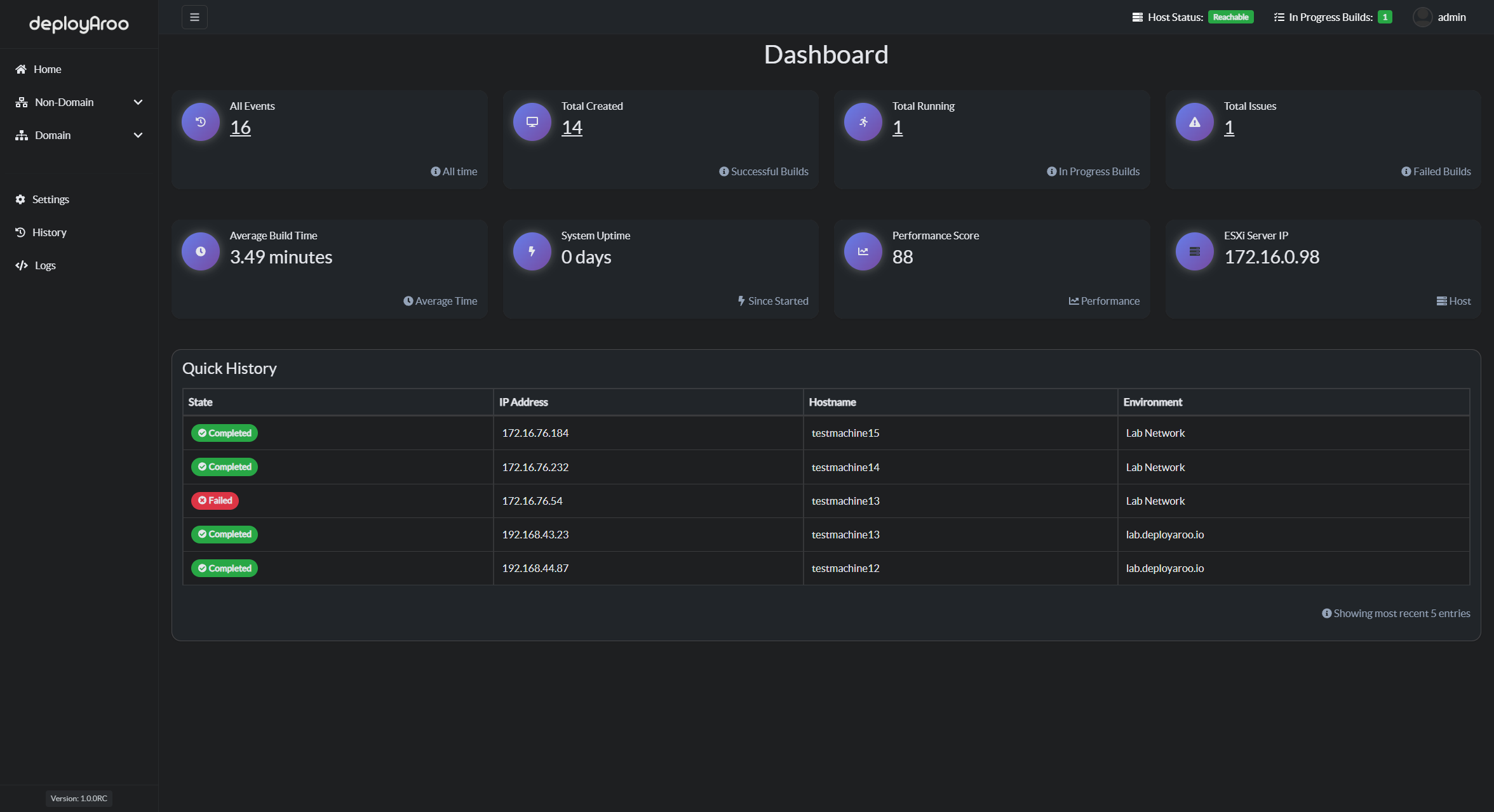
Next Steps¶
To learn about more advanced features and operations, please refer to the following guides:
Simplify your VM deployments with Deployaroo
Get Started | View Demo (Coming soon) | Report Bug | Request Feature