Deploying Virtual Machines¶
1. Selecting Deployment Environment¶
Choose Network Type and Location¶
Tip: Deployaroo supports VM deployment in both non-domain and domain networks. Ensure you have the correct network configured before proceeding.
- Access Network Selection:
- Navigate to either the Non-Domain or Domain section in the left-hand menu, depending on your deployment needs.
- Select the specific network where you want to deploy your VM(s).
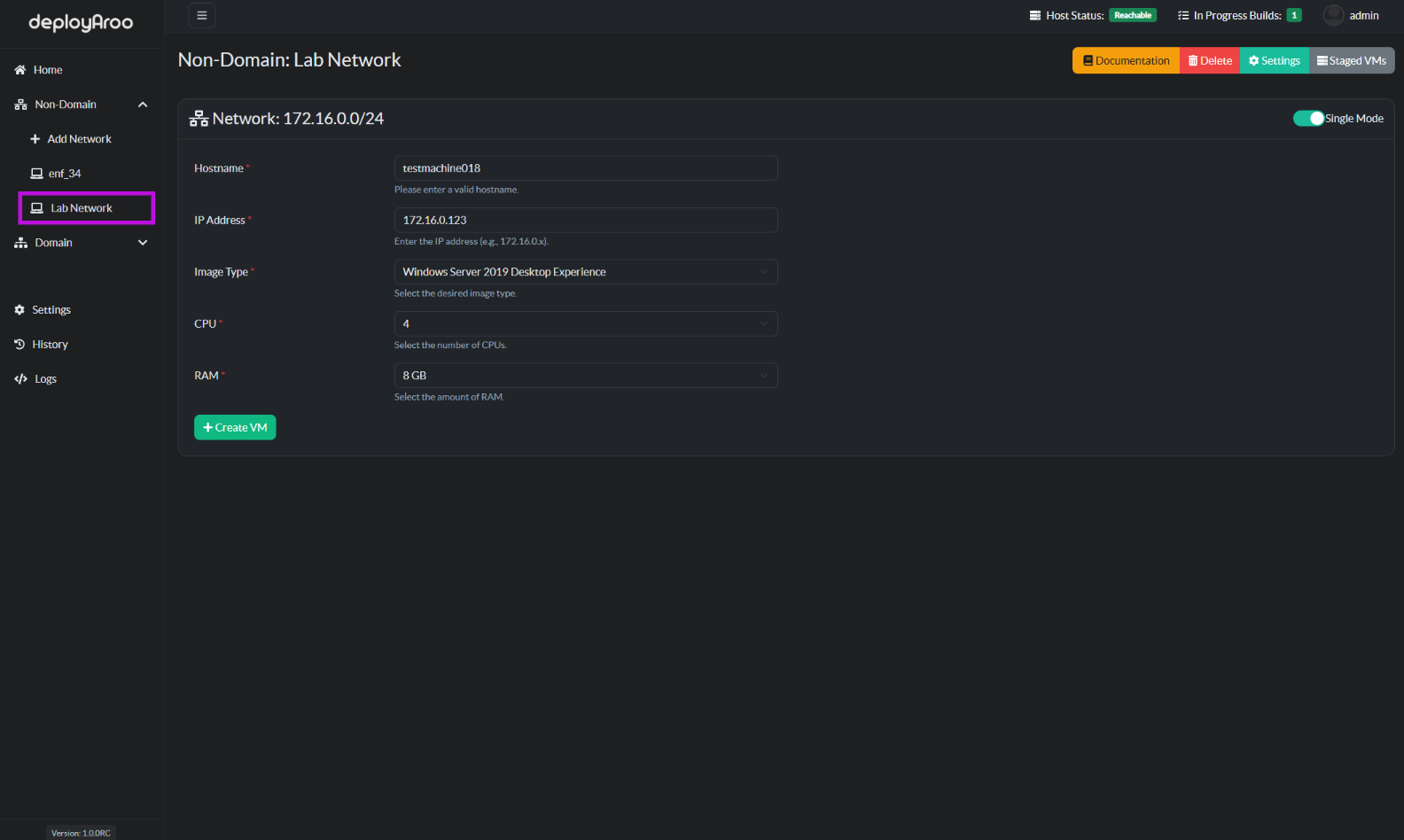
2. Choosing Deployment Mode¶
Select Single or Multiple VM Deployment¶
Note: The default setting is Single Mode. Adjust this based on your deployment requirements.
-
Locate Mode Toggle:
- Find the toggle button near the top right of the deployment box.
-
Select Deployment Mode:
- Single Mode: For deploying one VM at a time.
- Multiple Mode: For staging and deploying multiple VMs simultaneously.
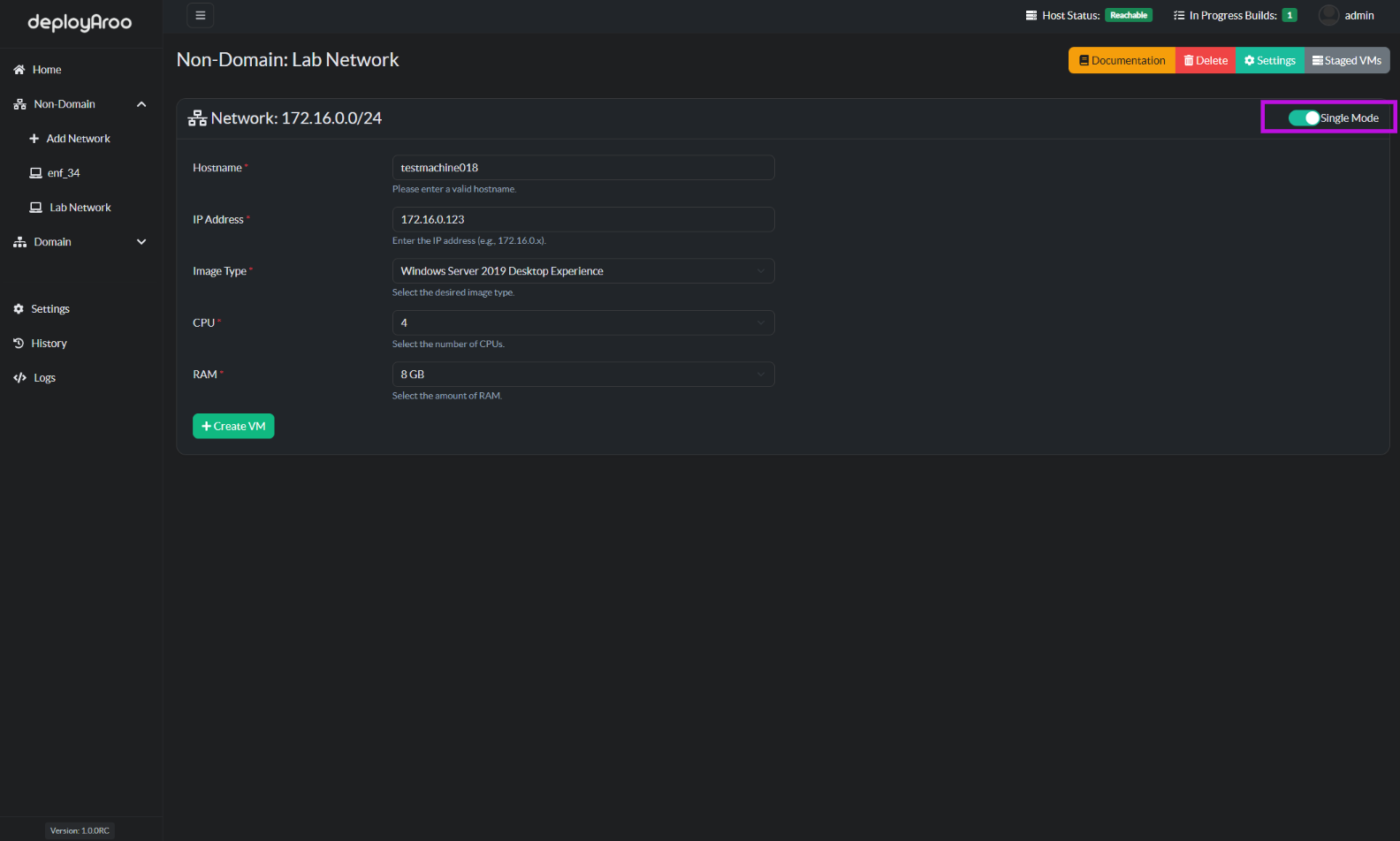
3. Configuring VM Details¶
Enter Essential VM Information¶
Important: Accurate VM details are crucial for successful deployment. Double-check all information before proceeding.
-
Fill in Required Fields:
- Hostname: Enter the desired name for the VM.
- IP Address: Specify the IP address for the VM.
- Image Type: Choose the appropriate VM image from available options.
- CPU: Set the number of CPU cores for the VM.
- RAM: Determine the amount of RAM for the VM.
-
Configure Additional Settings (if applicable):
- For domain networks, you may need to enter domain-specific information.
- Certain image types may require additional configuration.
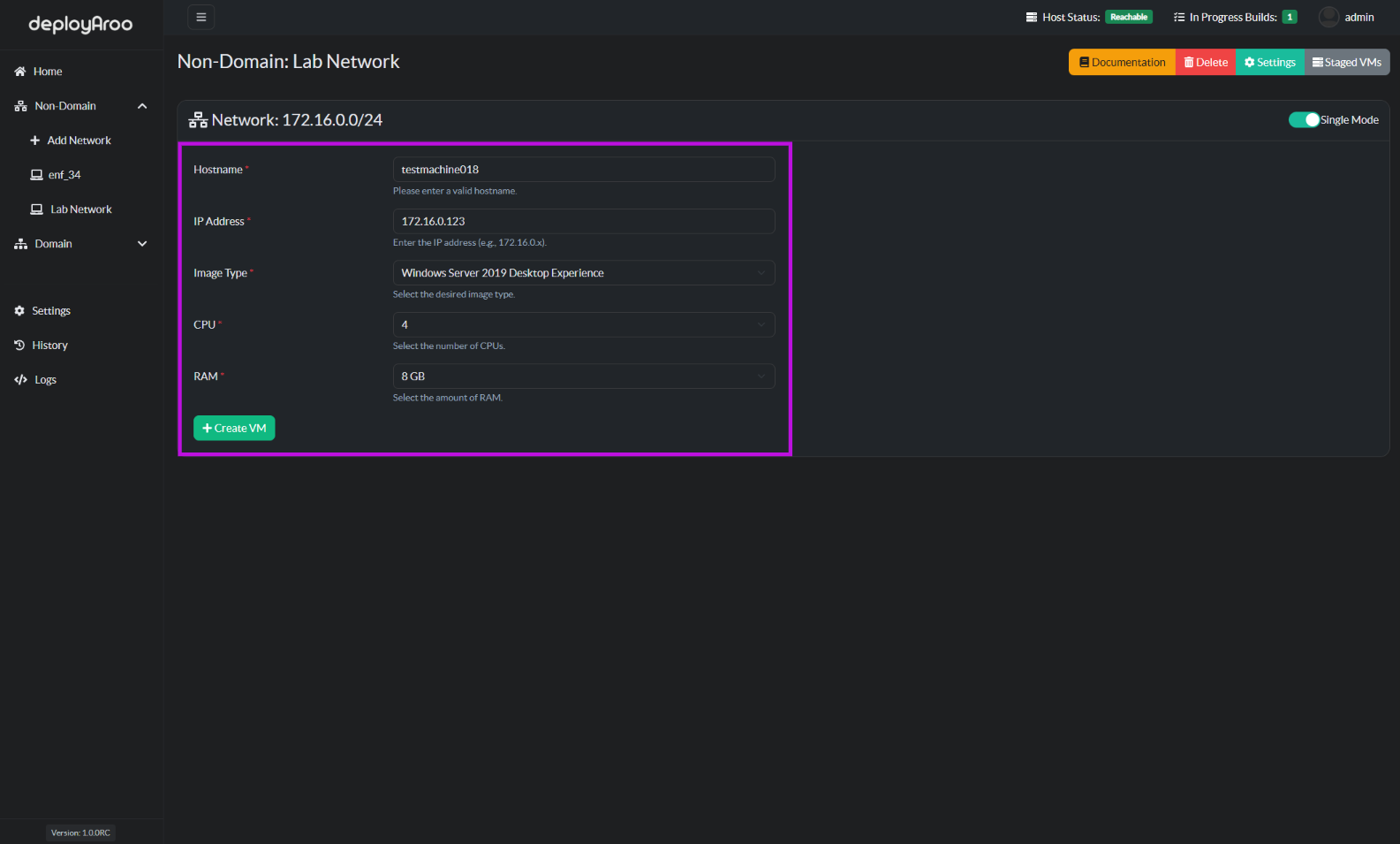
4. Deploying Virtual Machines¶
Initiate VM Deployment Process¶
Tip: In Multiple Mode, stage all desired VMs before initiating deployment.
-
For Single Mode Deployment:
- After entering VM details, click the Create VM button to start the deployment process.
-
For Multiple Mode Deployment:
- Enter details for each VM and click Stage VM.
- Repeat for all desired VMs.
- Once all VMs are staged, click Deploy VMs to initiate deployment of all staged VMs.
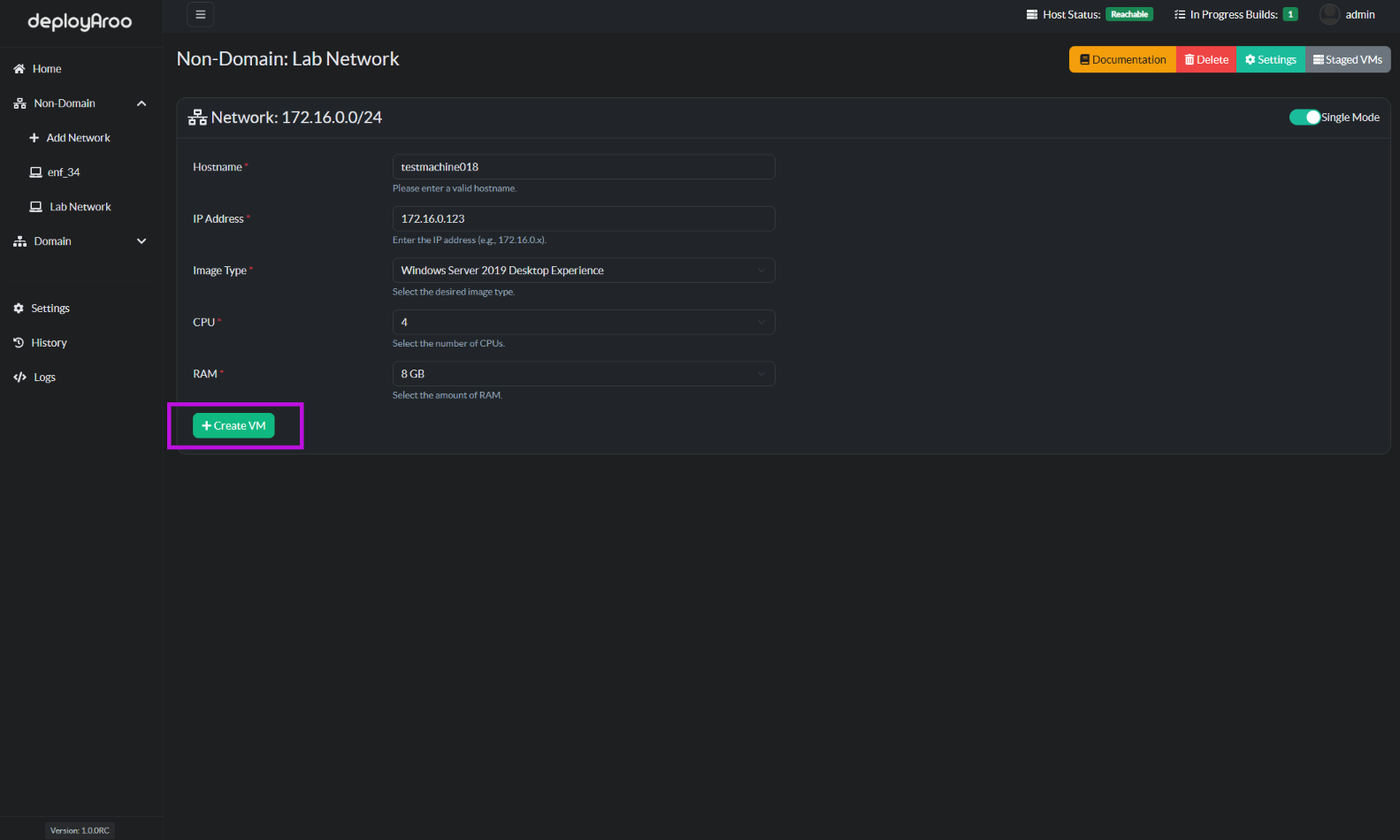
Single Mode Deployment¶
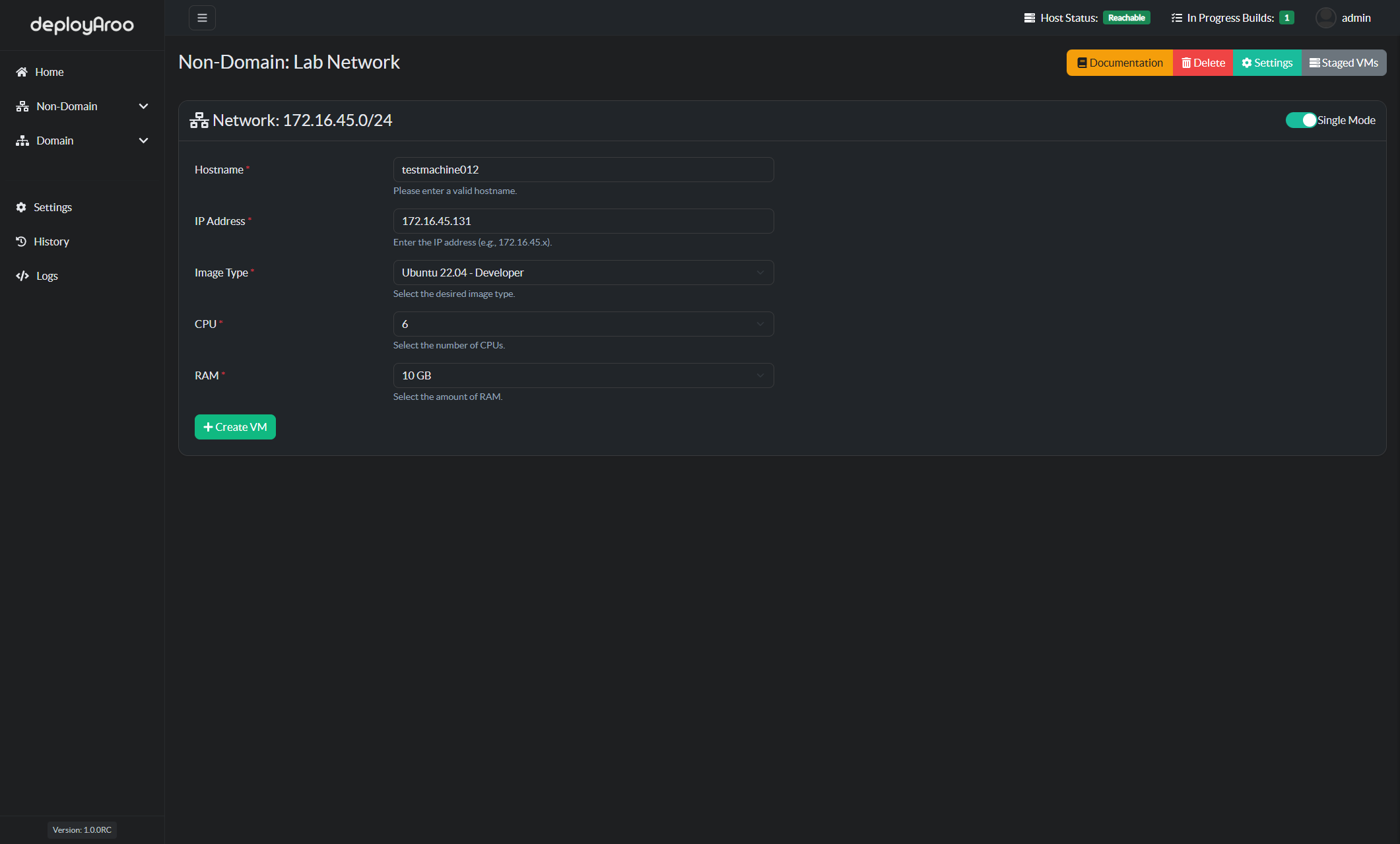
Multiple Mode Deployment¶
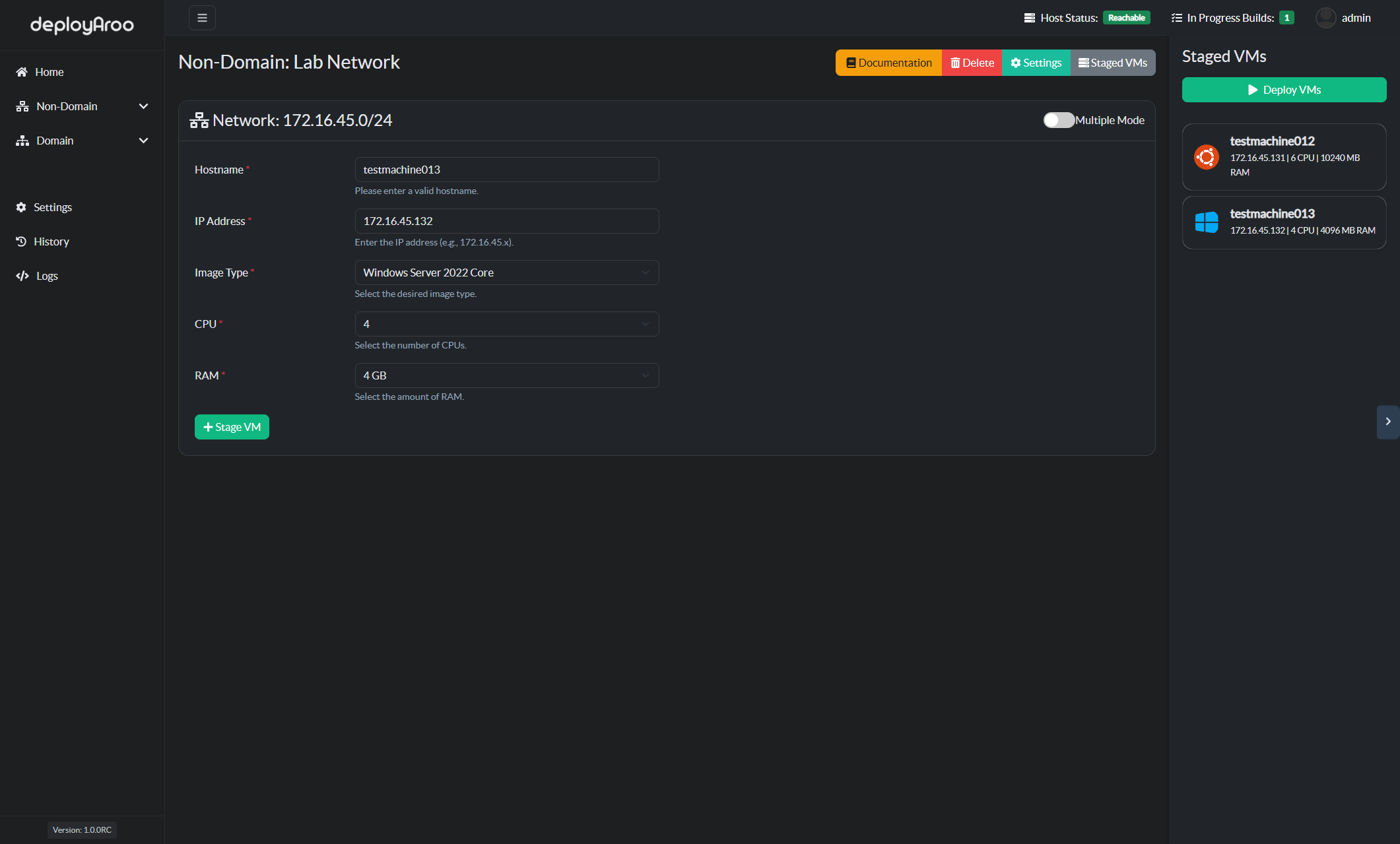
5. Monitoring Deployment Progress¶
Track VM Deployment Status¶
Note: Deployaroo provides real-time updates on deployment progress through various logging features.
- Access Deployment History:
- Navigate to the History section to view real-time progress of VM deployments via Ansible logs.
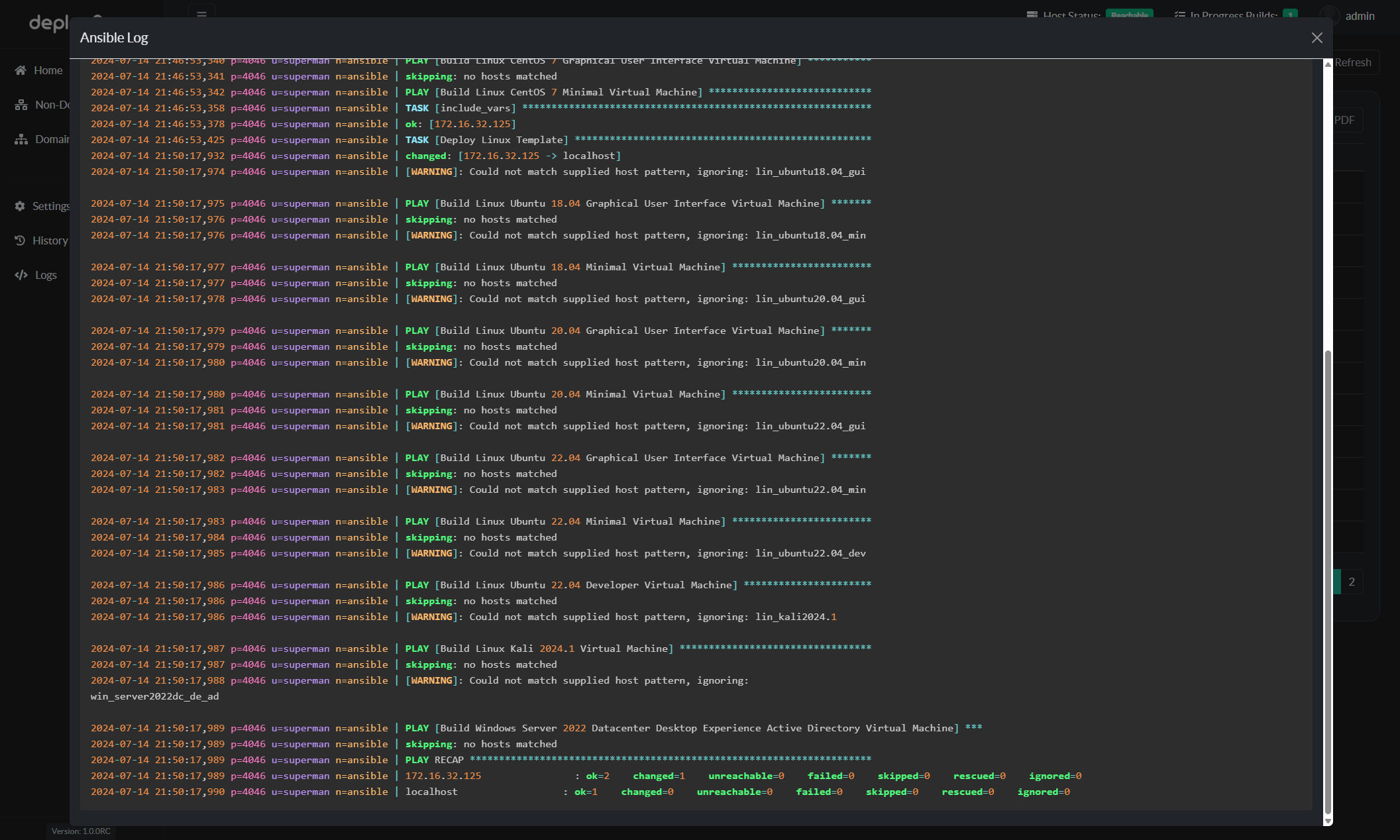
- Review Detailed Logs:
- Access the Logs section for comprehensive information about the deployment process and any potential issues.
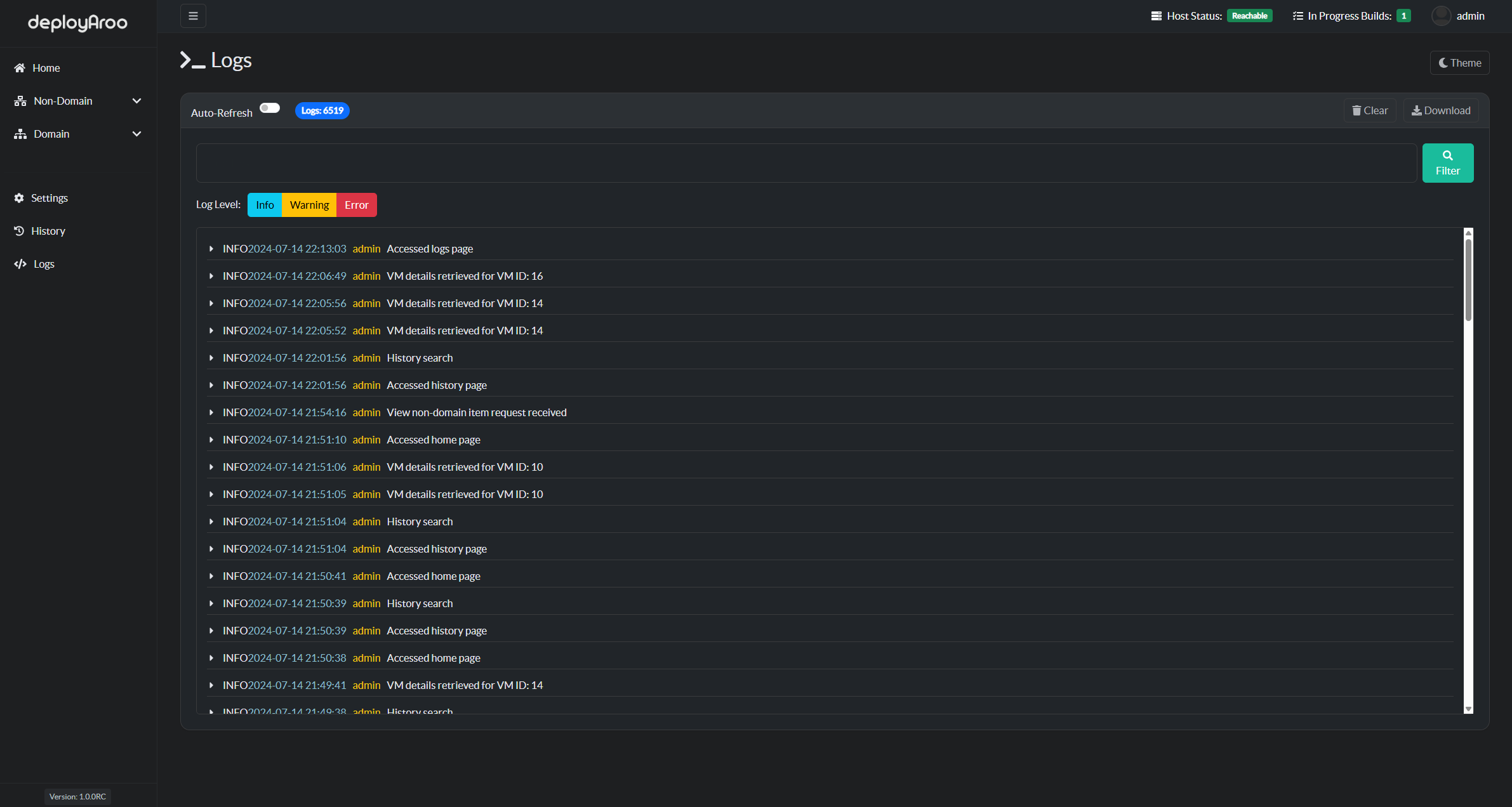
Next Steps¶
After deploying your virtual machines, you may want to:
Simplify your VM deployments with Deployaroo
Get Started | View Demo (Coming soon) | Report Bug | Request Feature