Deployment History Management¶
1. Understanding Deployment History¶
Overview of Deployment Records and Their Importance¶
Tip: Regular review of deployment history helps in tracking success rates, identifying issues, and improving your deployment processes.
- Purpose of Deployment History:
- Provides a comprehensive record of all VM deployments.
- Allows tracking of status, progress, and details of each deployment.
- Enables post-deployment actions such as increasing disk size, updating the operating system, and changing user passwords.
2. Accessing Deployment History¶
Navigate to the History Section¶
Note: Detailed view of each deployment can be accessed by clicking the 'View Details' icon next to each VM.
-
Access History Menu:
- Locate and click on the History option in the main navigation menu on the left-hand side.
-
View Deployment List:
- The history page displays a list of all deployments, including:
- Deployment Date: The date and time when the deployment was initiated.
- VM Details: Information such as hostname, IP address, RAM, Environment, and template name.
- Status: The current state of the deployment (e.g., completed, in progress, failed).
- Time Taken: The duration of VM deployment and configuration.
- The history page displays a list of all deployments, including:
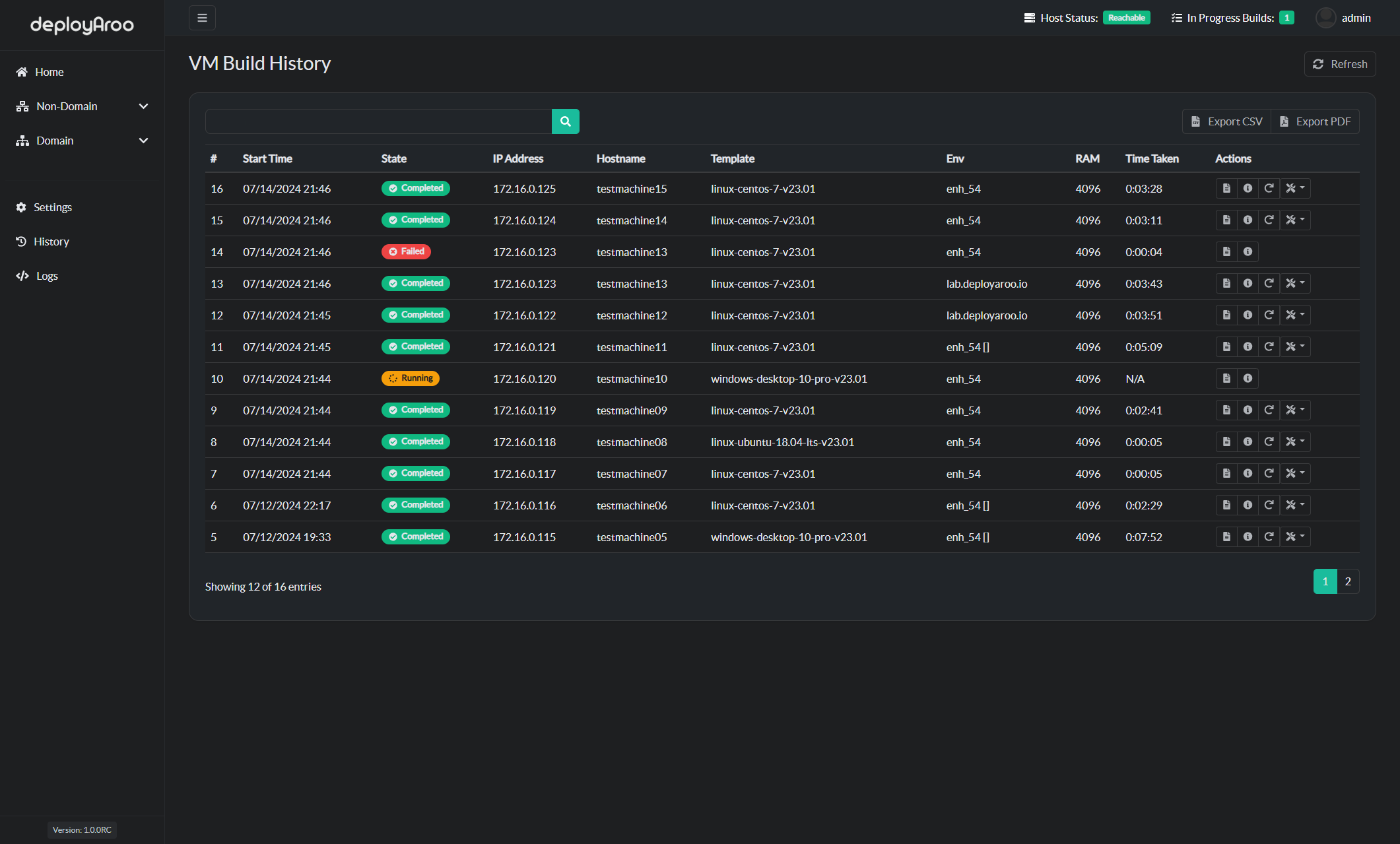
3. Viewing Detailed Deployment Information¶
Access Comprehensive Deployment Data¶
- View Ansible Log:
- Click the
View Logbutton next to any deployment entry. - Review detailed Ansible logs and any errors encountered during deployment.
- Click the
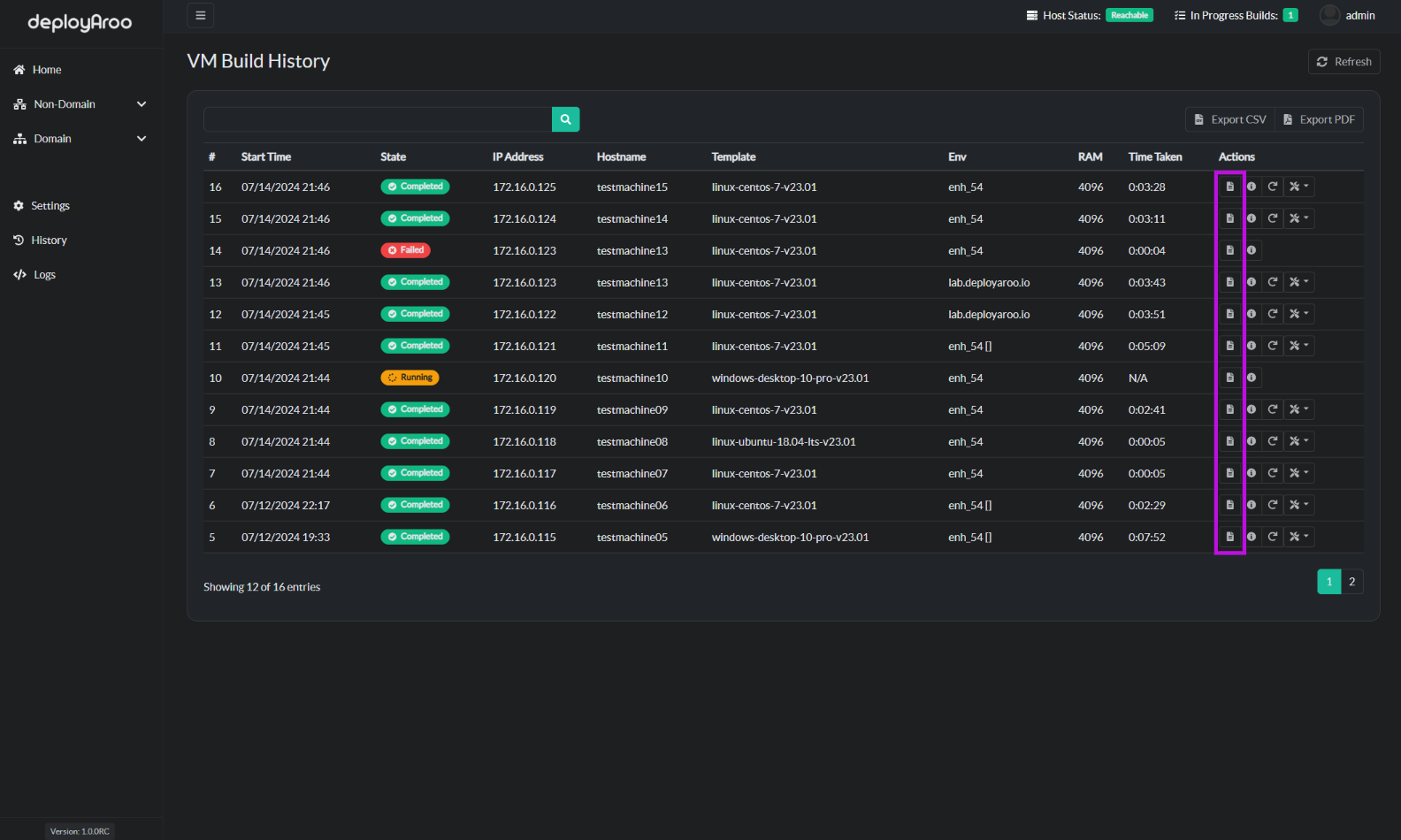
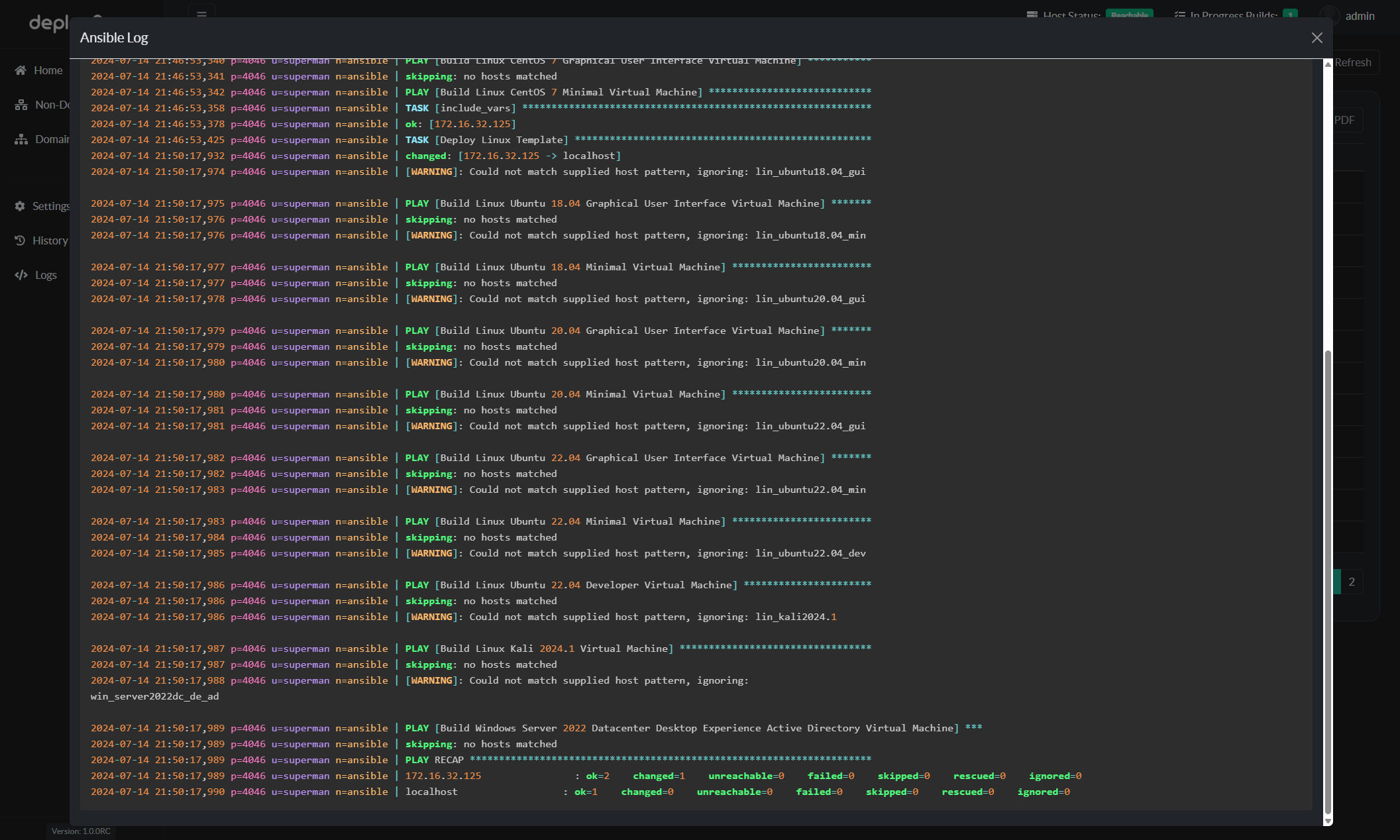
- View Detailed VM Information:
- Click the
View Detailsbutton next to any deployment entry. - Examine a comprehensive view of all information related to the selected VM.
- Click the
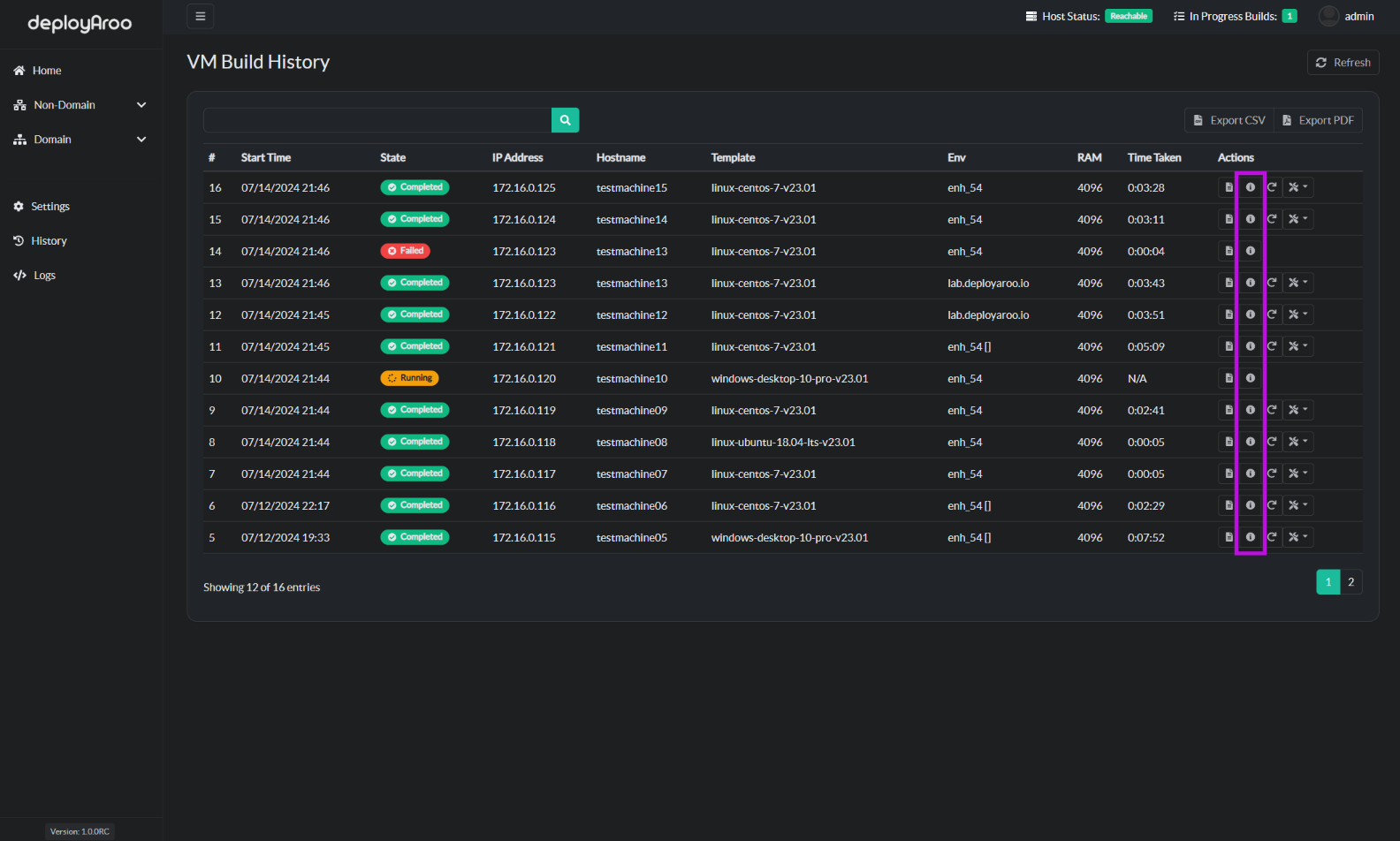
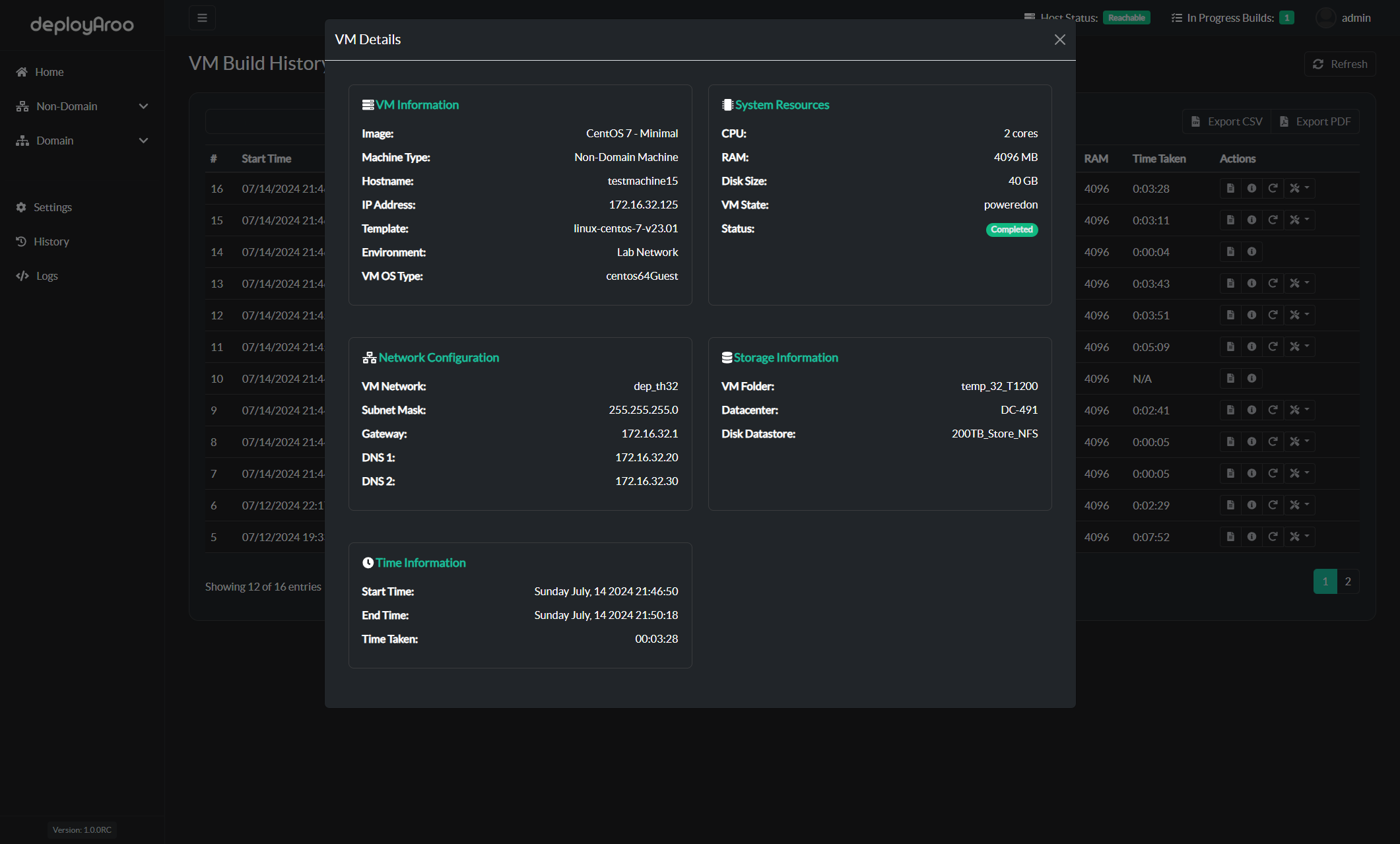
4. Managing Deployed VMs¶
Perform Post-Deployment Actions¶
- Restart a VM:
- Locate the
Restart VMbutton next to the desired deployment entry. - Click to initiate a hard reset of the VM.
- Locate the
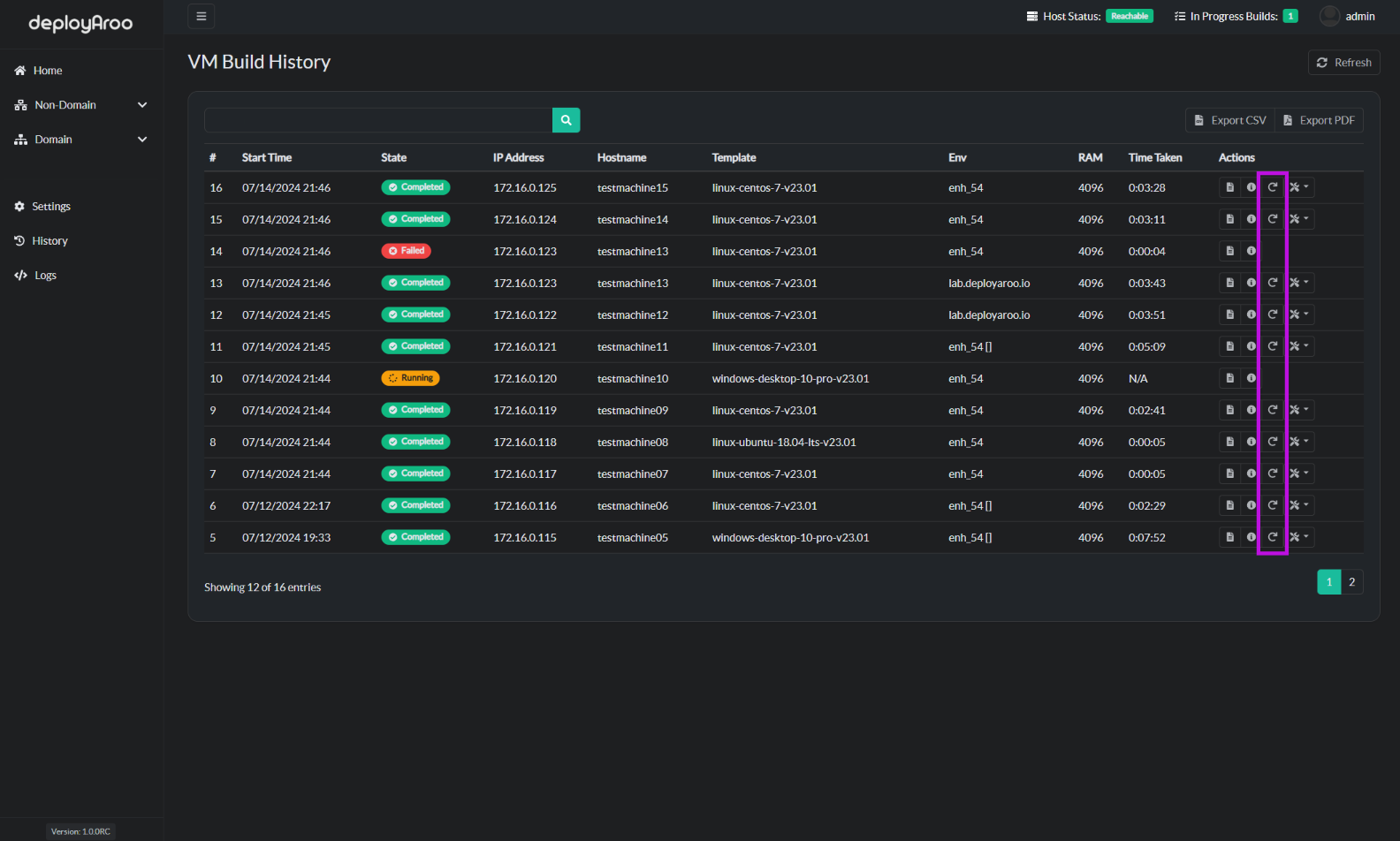
- Post-Deployment Actions:
- Find the post-deployment actions menu for the desired VM.
- Choose from the following options:
- Increase Disk Size: Expand the VM's storage capacity.
- Change User Password: Update the VM user's credentials.
- Update OS: Perform an operating system update on the VM.
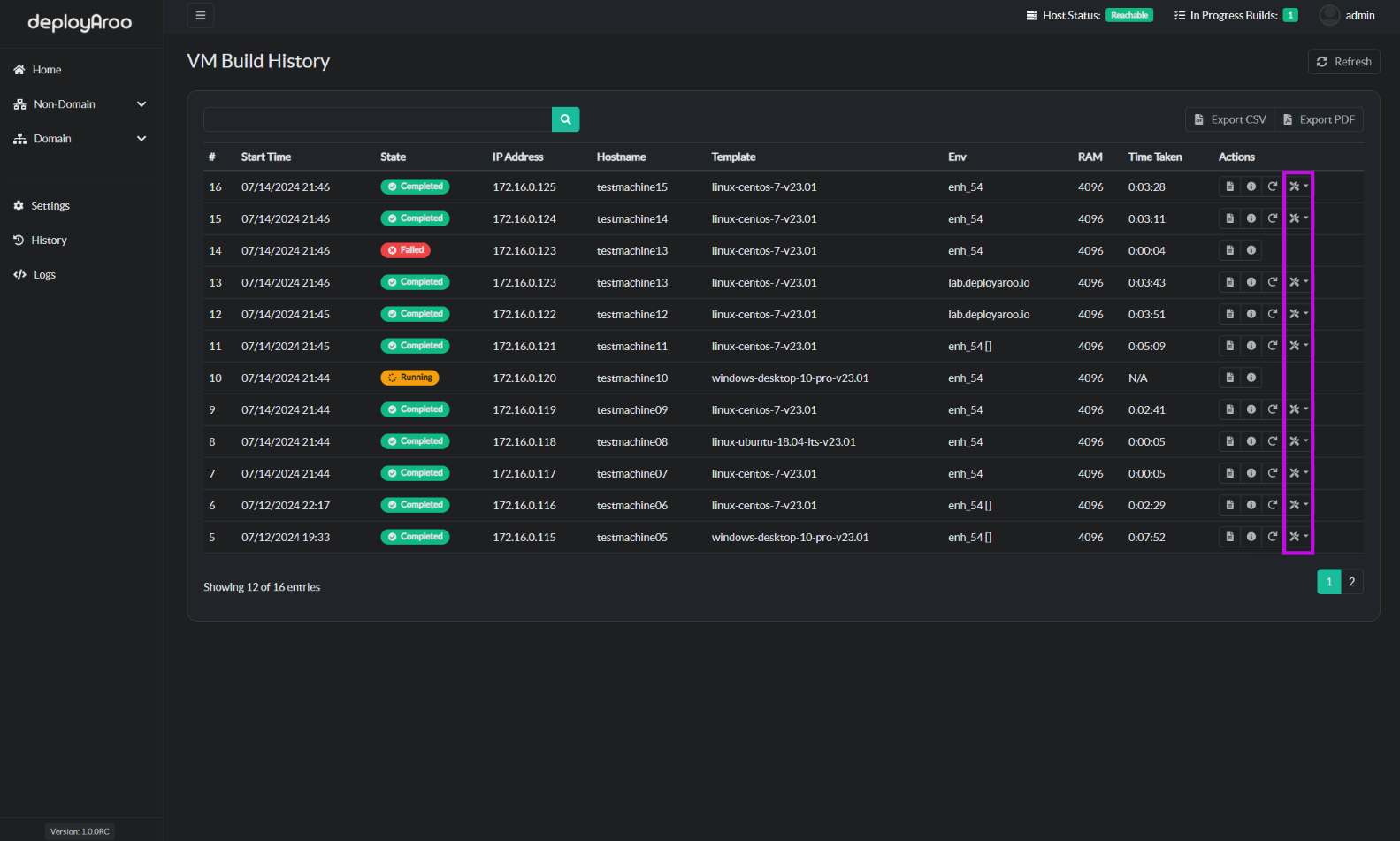
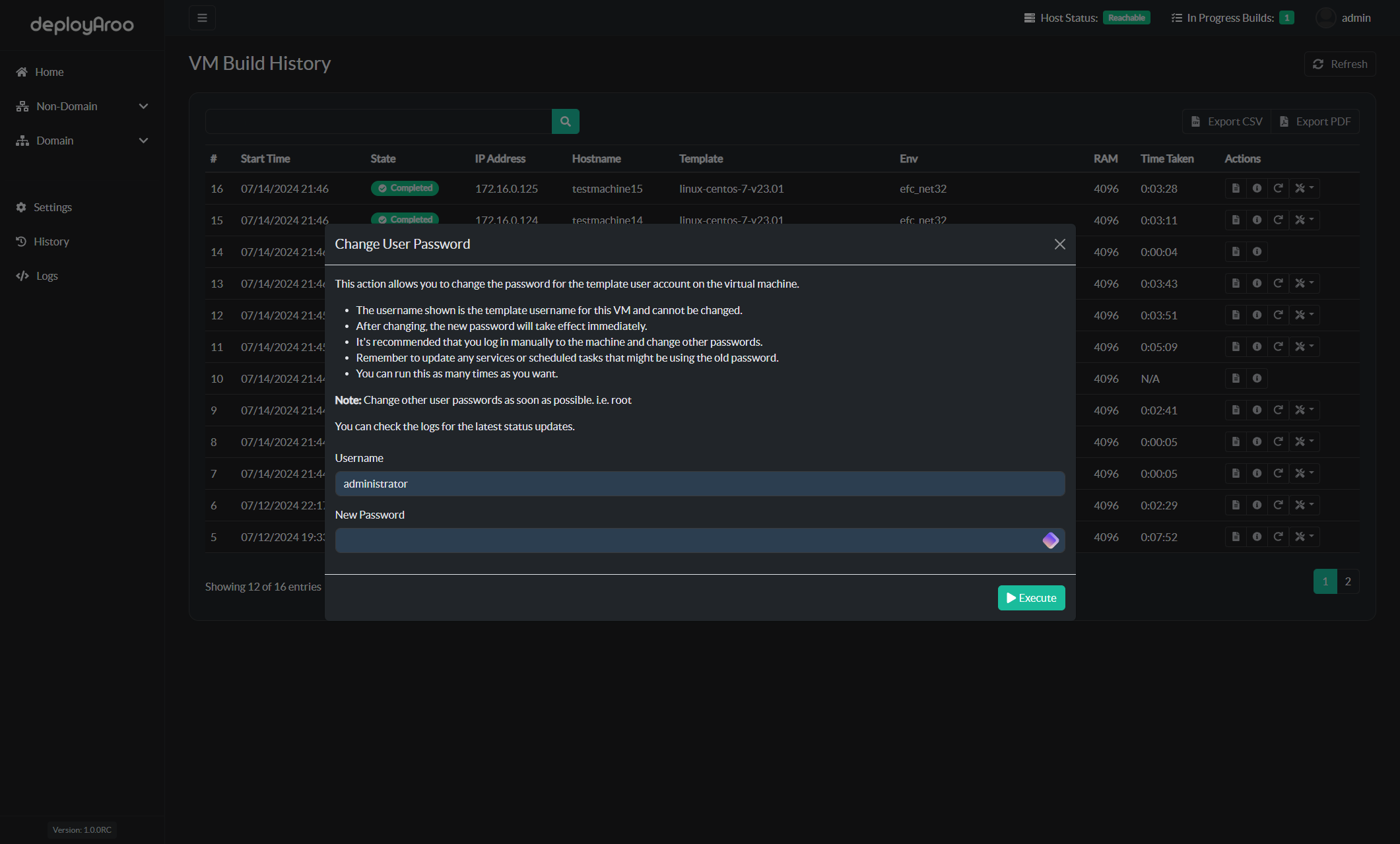
5. Clearing Deployment History¶
Remove Past Deployment Records¶
Important: Clearing history only removes deployment records and does not affect your configuration settings or deployed VMs.
-
Navigate to Backup Settings:
- Go to Settings > Backup in the main menu.
-
Clear Deployment History:
- Locate the
Clear Historybutton. - Click to delete all deployment history entries.
- Locate the
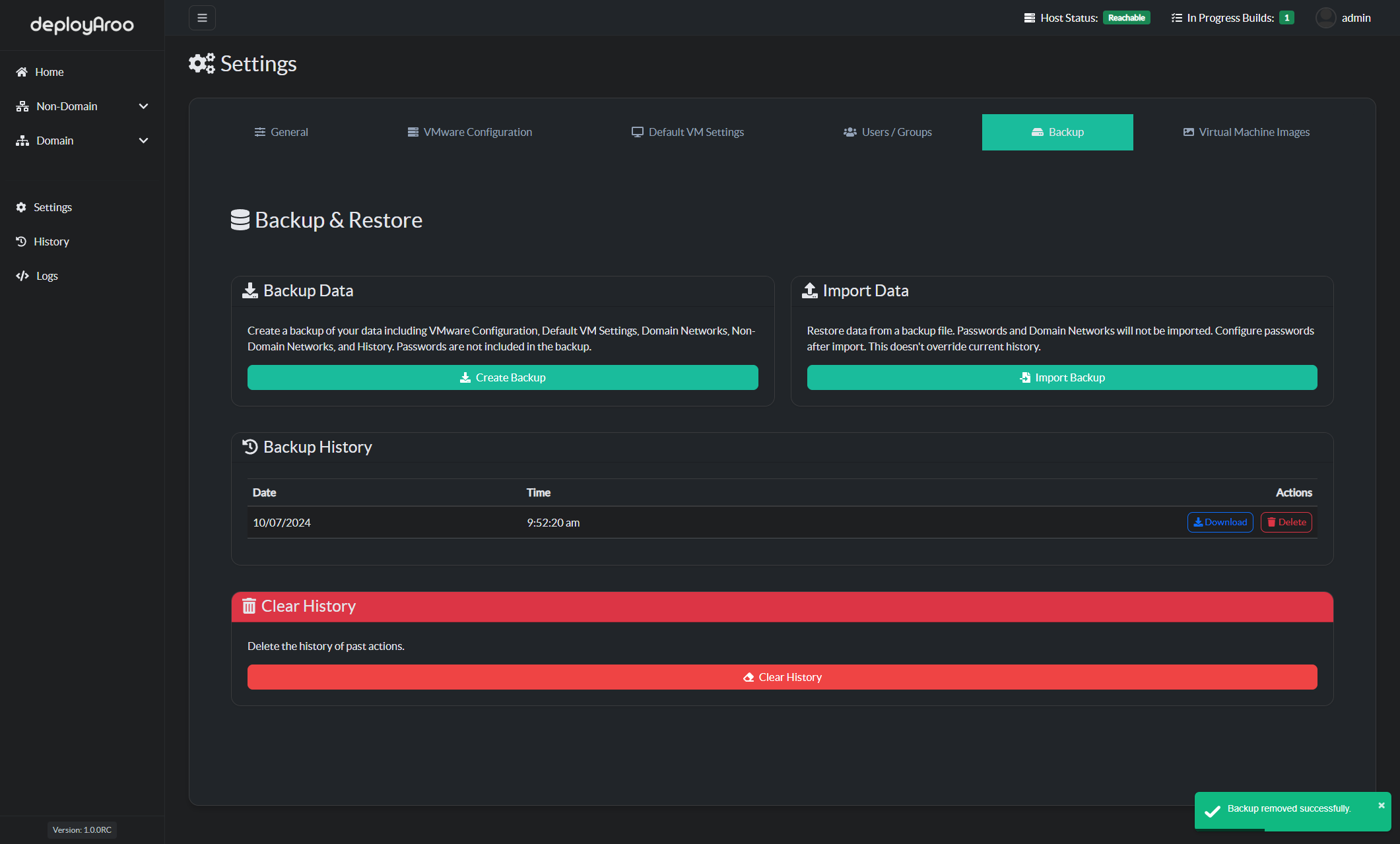
6. Best Practices for History Management¶
Optimize Your Deployment Tracking¶
-
Regular History Review:
- Schedule routine reviews of deployment history to track success rates and identify trends.
-
Proactive Issue Identification:
- Use deployment logs to identify recurring issues or inefficiencies in your deployment process.
-
Performance Monitoring:
- Analyze deployment times and success rates to optimize your VM deployment strategies.
-
Documentation:
- Use the detailed VM information for documentation and auditing purposes.
Simplify your VM deployments with Deployaroo
Get Started | View Demo (Coming soon) | Report Bug | Request Feature